Get Started - A Complete User Guide
This guide outlines the lifecycle of this application. Since it is written in Typescript it can be executed directly on various platforms through NodeJS. Please check this application's OS support matrix for compatibility. Additionally a Docker Image is provided.
The recommended installation path is using docker compose, since this nicely manages configuration and dependencies. How to setup Docker, docker compose or a NodeJS environment on your host is out of the scope for this document.
Find examples for the various deployment options within this guide.
Installation
The latest tag should always represent the latest stable release, whereas the beta tag provides a semi-stable preview of the upcoming release, while the nightly tag offers the latest development build, which might not be stable.
Docker images are available on DockerHub for linux/amd64 and linux/arm64 platform. Alternatively the docker image tar archive is available from the Github releases and can be installed using docker load --input <fileName>
Create a docker-compose.yml file, similar to the one below. Please add your Apple ID credentials and desired location of the library on disk. Optionally, add the timezone and your local users' UID and GID.
services:
photos-sync:
image: steilerdev/icloud-photos-sync:latest
container_name: photos-sync
user: <uid>:<gid>
environment:
APPLE_ID_USER: "<iCloud Username>"
APPLE_ID_PWD: "<iCloud Password>"
TZ: "Europe/Berlin"
SCHEDULE: "0 2 * * *"
ENABLE_CRASH_REPORTING: true
ports:
- 80:80
volumes:
- <photos-dir>:/opt/icloud-photos-library
Plain text username/password
If you don't want to store your plain text username and/or password in the docker environment, it is possible to omit the username and/or password option. In this scenarios, the username/password needs to be provided manually on each startup from the command line.
To input the data into the running Docker container it needs to be started with tty: true and stdin_open: true. Once the container was started, you can attach to the running icloud-photos-sync process using docker attach photos-sync, and detach with the sequence CTRL-p CTRL-q.
To execute a command within the running container (that needs access to the credentials), use docker exec -it to open tty and stdin, e.g. docker exec -it photos-sync token.
Get the latest image by running:
docker compose pull
Get the latest image by running:
docker pull steilerdev/icloud-photos-sync:latest
When setting up the environment, please keep the currently recommended NodeJS version in mind.
The application can be installed (globally) from npm using:
npm install -g icloud-photos-sync
Alternatively the npm pack tar archive is available for download from the Github releases and can be installed using npm install -g <fileName>
To build the application from source, clone this repository, go to app/ and build it:
git clone https://github.com/steilerDev/icloud-photos-sync.git
cd icloud-photos-sync/app/
npm install
npm run build
Usage
When launching this application without specifying a command, it will start in daemon mode - executing the synchronization based on the provided cron schedule using the supplied credentials (or prompting for credentials upon startup, in case none are supplied).
Unfortunately iCloud's application specific passwords don't support access to the iCloud Photos Library - therefore you will need to supply your Apple ID password - Passkeys are not supported.
Running docker compose up -d on the previously defined docker-compose.yml launches the app in daemon mode.
docker run -v "</path/to/your/local/library>/library:/opt/icloud-photos-library" --name photos-sync --user <uid>:<gid> steilerdev/icloud-photos-sync:latest \
-u "<iCloud Username>" \
-p "<iCloud Password>" \
--enable-crash-reporting \
--schedule "* 2 * * *"
icloud-photos-sync \
-u "<iCloud Username>" \
-p "<iCloud Password>" \
-d "</path/to/your/local/library>" \
--enable-crash-reporting \
--schedule "* 2 * * *"
npm run execute -- \
-u "<iCloud Username>" \
-p "<iCloud Password>" \
-d "</path/to/your/local/library>" \
--enable-crash-reporting \
--schedule "* 2 * * *"
Password containing dollar sign ($)
In case your password contains a dollar sign, this might be mis-handled by your shell. You should wrap the password string in single quotes in order to preserve the string literal. E.g. [...] -p pas$word [...] would become [...] -p 'pas$word' [...].
The primary interface to interact with this application is a WebUI, however configuration is performed through CLI arguments and/or environment variables, see the CLI Reference for a comprehensive list of all available options. Additionally an API is exposed through the integrated web server.
Authentication
Since this application needs full access to a user's iCloud Photos Library, a full authentication with Apple (including Multi-Factor-Authentication) is initially required. While this will acquire a trust token, Apple's system requires refreshing this token every ~30 days by providing a re-authentication utilizing an MFA code.
In order to perform authentication (without syncing any assets) to validate or acquire the trust token, navigate to the WebUI and select Renew authentication.

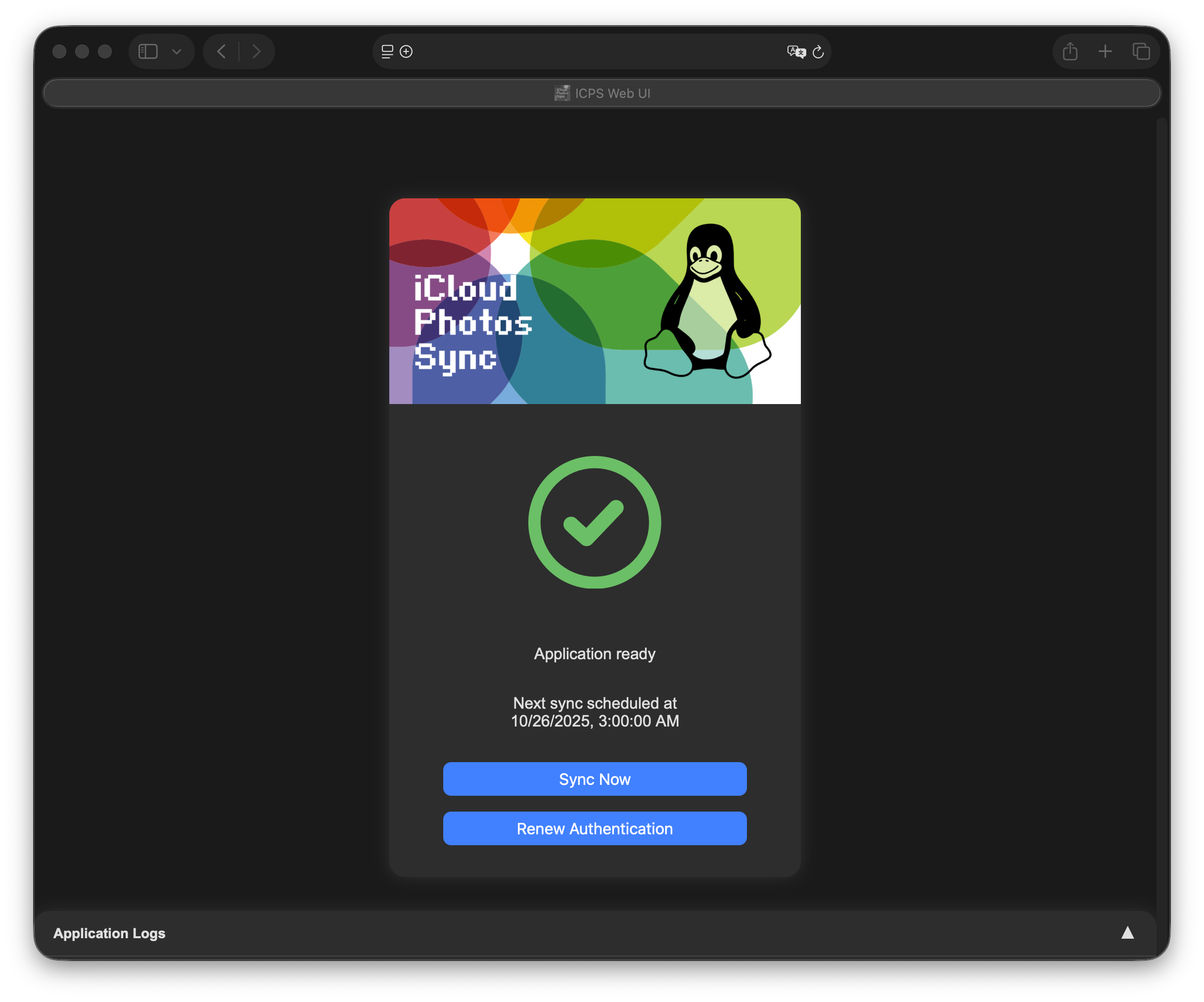
This will trigger the authentication flow and an MFA code will be requested from your trusted devices. This will forward to a form to enter the 6-digit code - use the Submit button to confirm your submission.

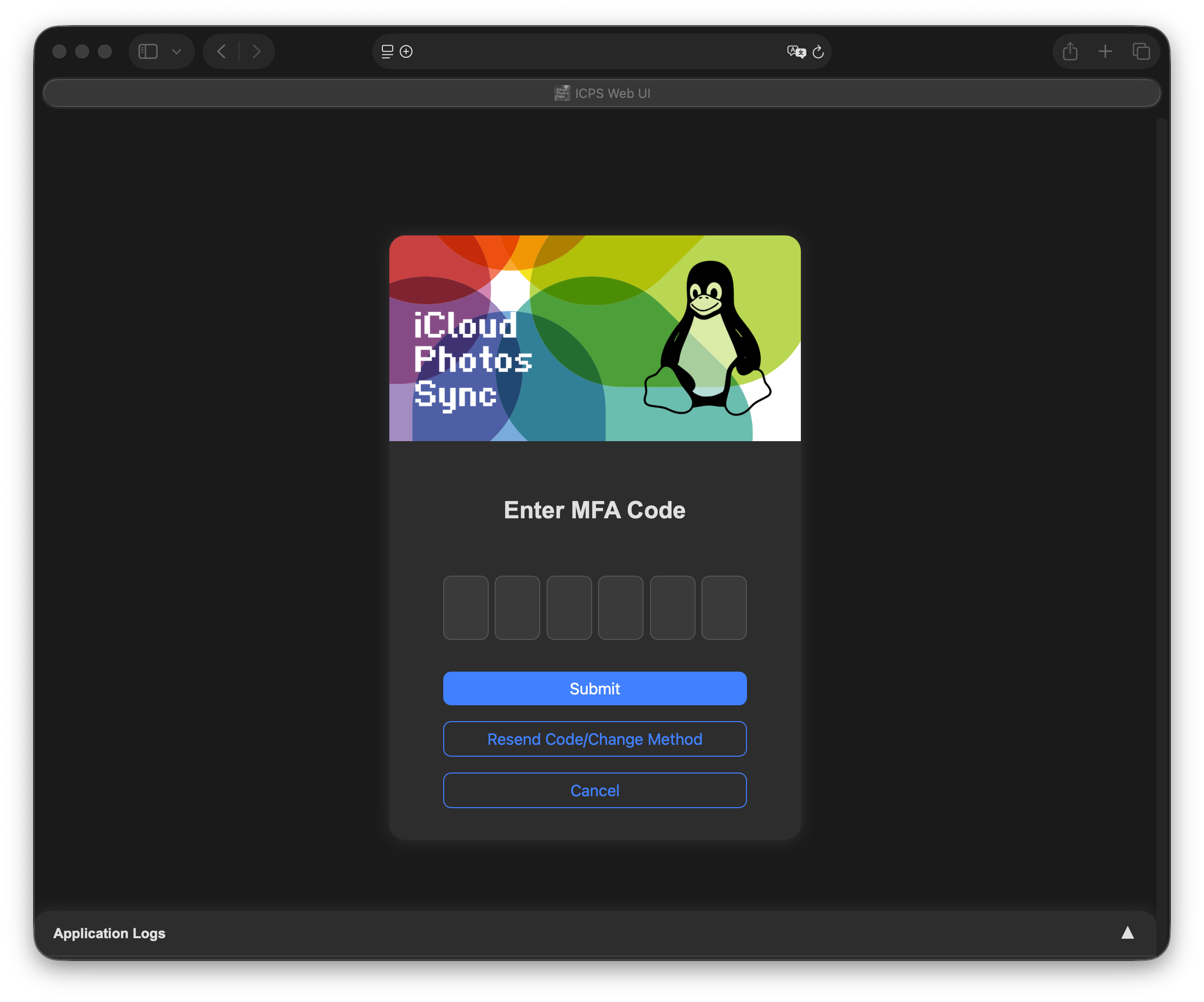
In case your trusted devices are not available and you need to resend the MFA code through other methods, select Resend Code/Change Method.


When selecting a phone base MFA method, the application will present all available 'trusted' numbers. Select the appropriate one for confirmation.

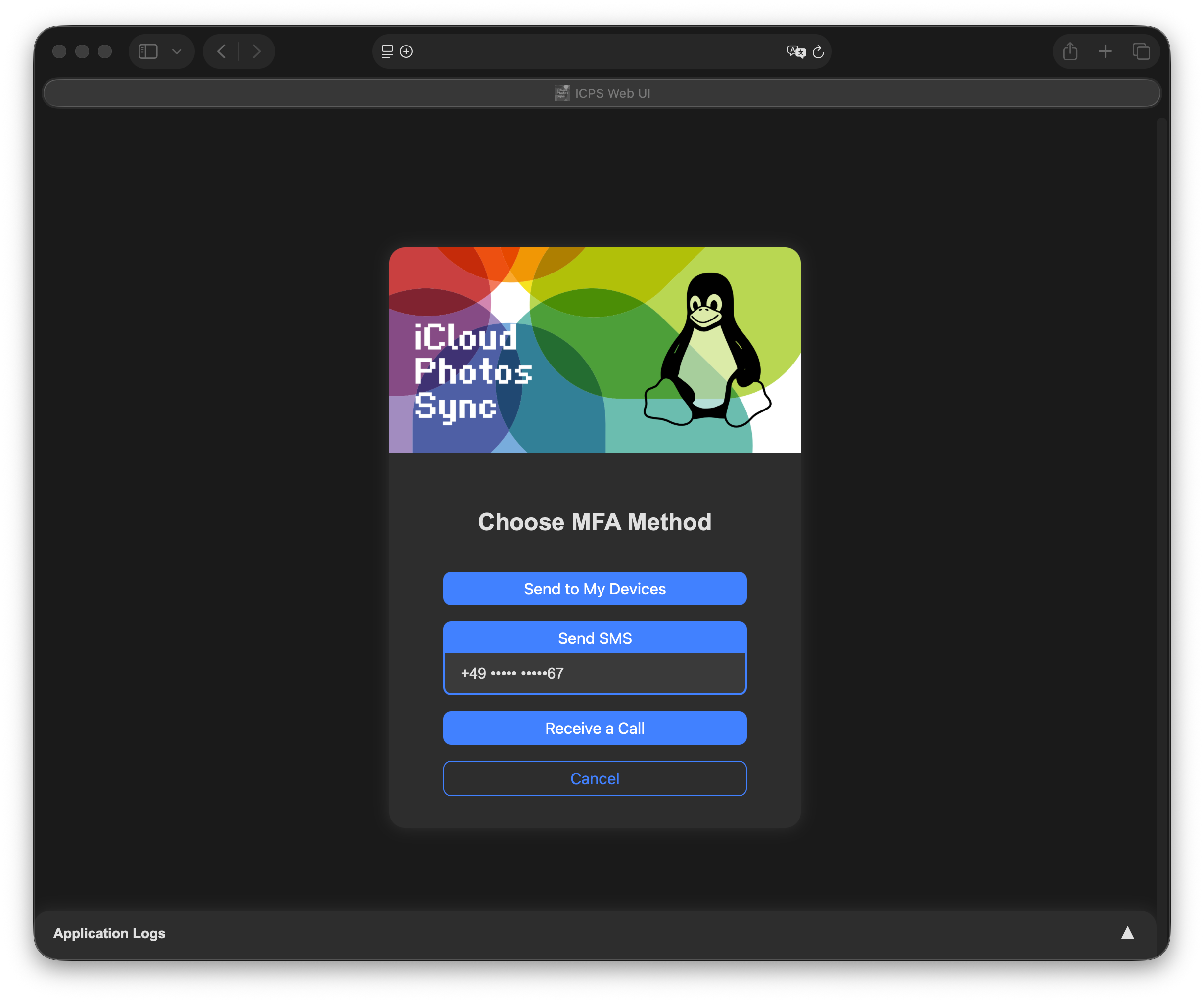
Once the code has been accepted, the program will run autonomously based on the configured cron schedule until an MFA code is required (~30 days).

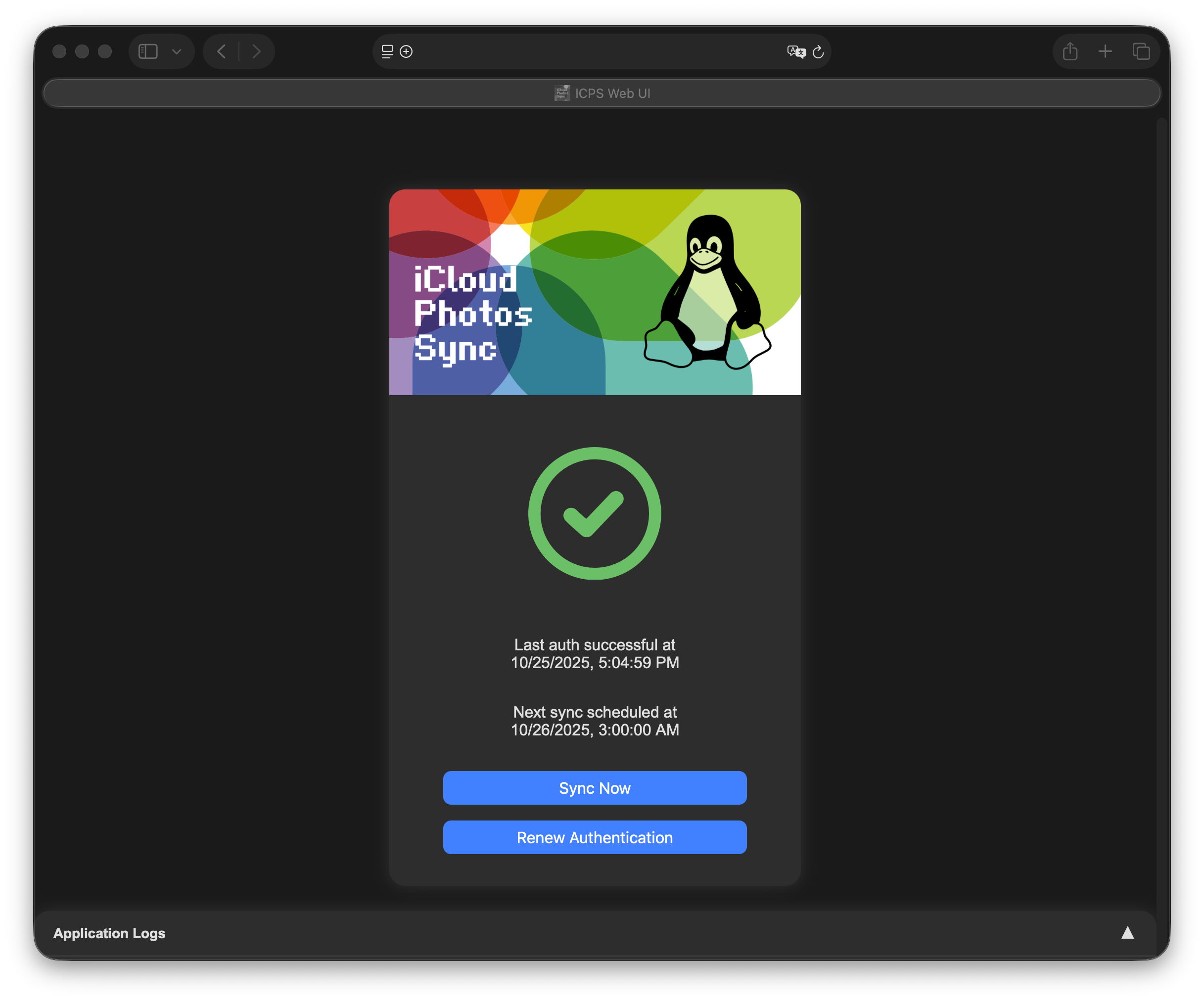
Ad-Hoc Sync
When selecting Sync now from the WebUI, the tool will perform authentication and proceed to perform a sync immediately.

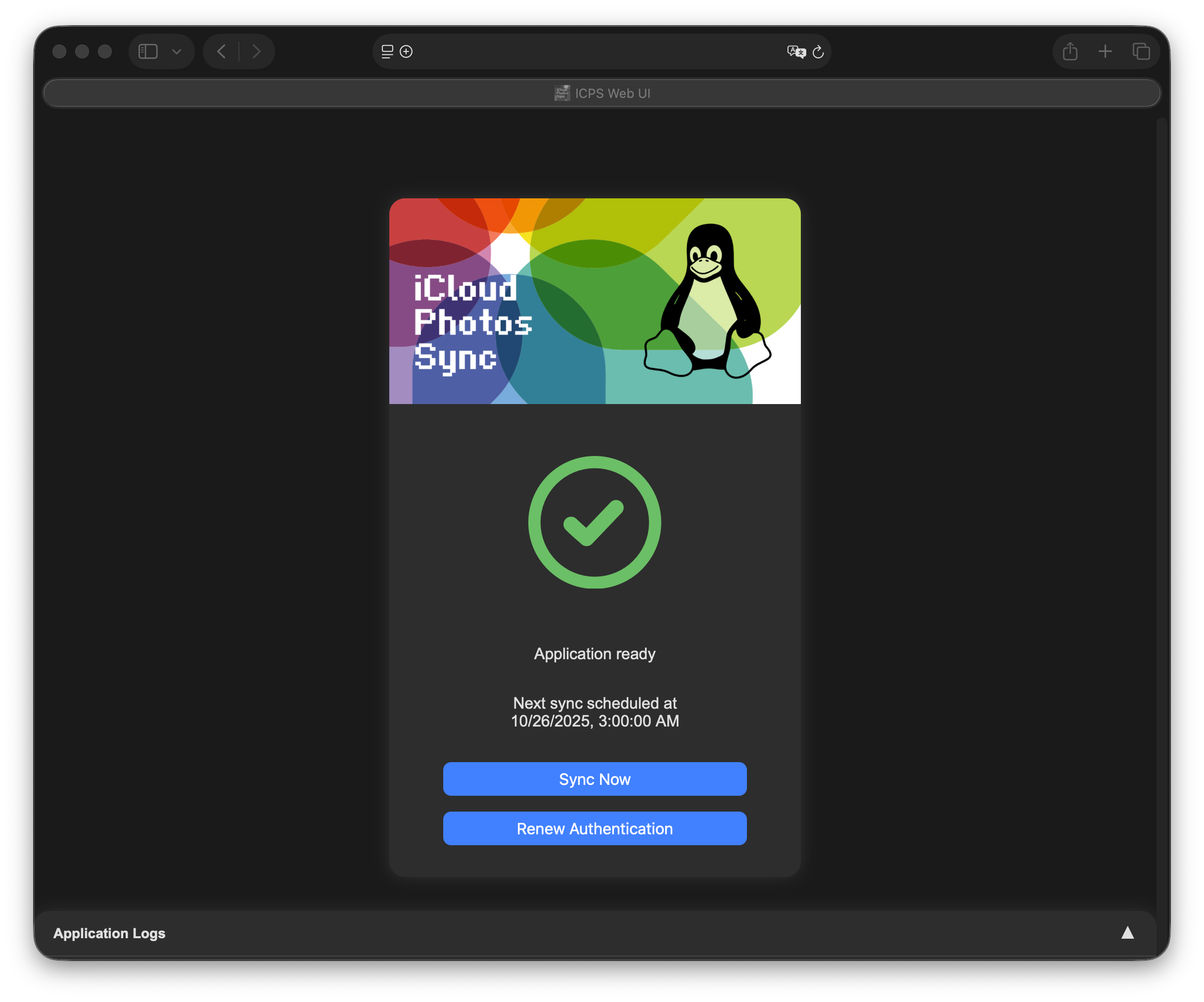
The remote state will always be applied:
- Extraneous local files will be removed (exceptions are 'Archived Folders')
- Missing remote files will be downloaded
The synchronization will also create the folder structure present in the iCloud Photos Library, to achieve a user friendly navigation. If iCloud Shared Photo Library is enabled, the shared assets will be stored in the _Shared-Photos folder.
File Structure
Since this application does not use any local database, it is imperative, that the file structure is not changed by any other application or user.
During the sync process various warning could be produced within the application logs of the CLI. The list of common warnings contains more details on them.
Syncing large libraries
Initial sync of large libraries can take some time. After one hour the initially fetched metadata expires, after 8 hours the session expires, which will lead to a failure of the ongoing sync. The tool will refresh the metadata and/or session, unless the maximum number of retries is reached. Make sure to set the retry option to a high number or Infinity, otherwise the process might prematurely fail. Restarting a previously failed sync will keep all previously successfully downloaded assets.
Additionally you might need to limit the rate of metadata fetching, because the iCloud API has been observed to enforce rate limits, causing SOCKET HANGUP errors. This appears to be applicable for libraries holding more than 10.000 assets. Do this by setting the metadata rate option - it seems 1/20 ensures sufficient throttling.
During the sync, the WebUI will not show any detailed progress information - please check the CLI output and/or log files for more information on the sync progress.

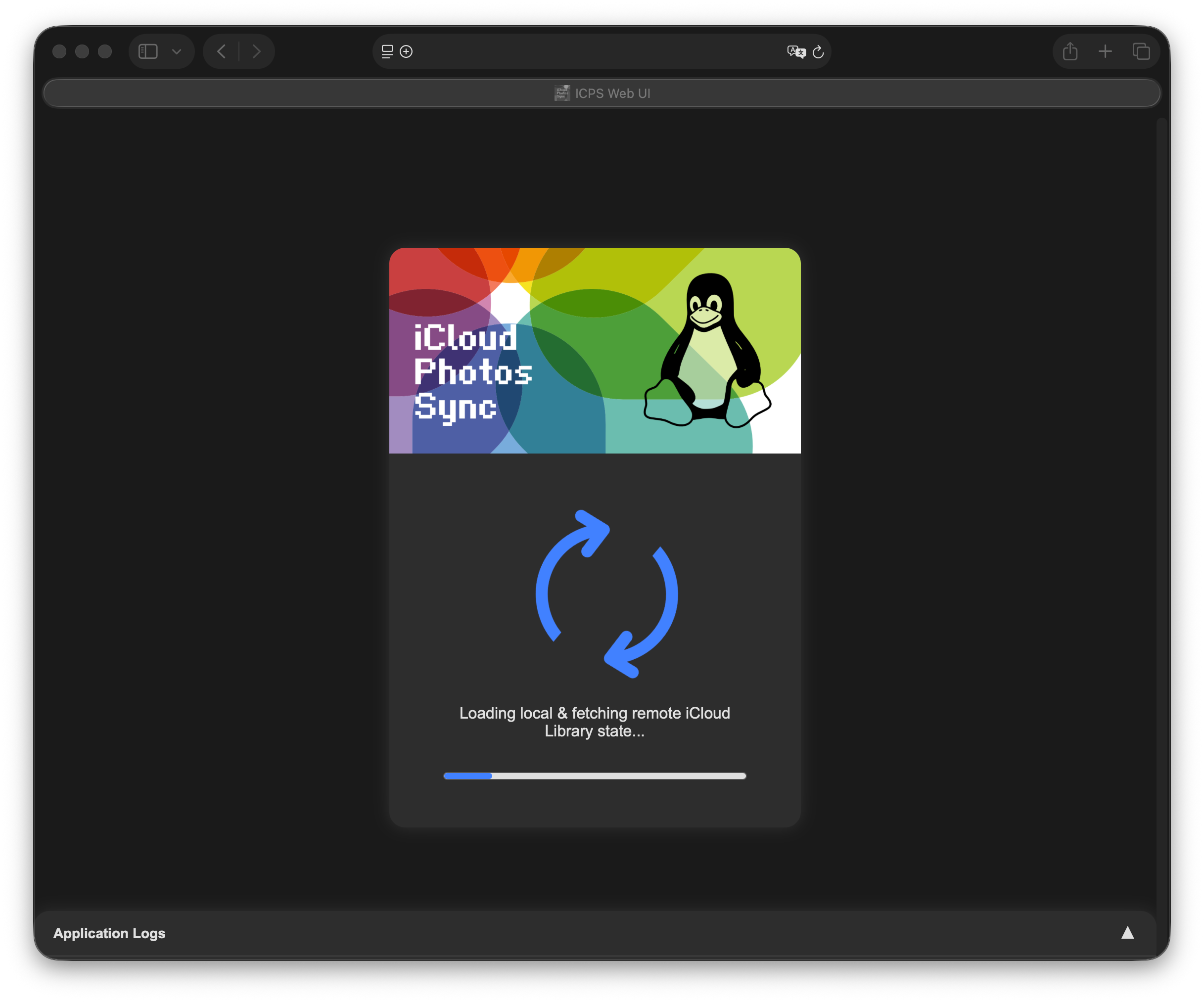
File limits
Syncing a large library might fail due to reaching the maximum limit of open files. The nofile limit can be set in the docker-compose.yml, but might require an increase of the system limits.
File limits
Syncing a large library might fail due to reaching the maximum limit of open files. The nofile limit can be set through a CLI argument, but might require an increase of the system limits.
File limits
Syncing a large library might fail due to reaching the maximum limit of open files. The nofile limit can be increased temporarily or permanently.
PWA & Notifications
The Web UI is implemented as a PWA. This way, the app can cleanly be added to the home screen. The Service Worker of the PWA will only cache the static resources, which means that while you are offline or your server is unreachable you can open the PWA, but it will only show you that it can't fetch the state. The PWA can also publish push notifications to inform you about the state of execution.
To enable notifications, add the PWA to your home screen, tap on the notification and grant notification permissions. Note that notifications or other PWA capabilities might not work, if you do not use a TLS encrypted connection with a certificate trusted by the device. PWA capabilities have only been tested with Safari on MacOS and iOS - utilizing Google's notification system would require the acquisition of a GCM key (this is currently not in scope, but can be requested through a Github issue).
Archiving
State of Archiving
The current implementation of archiving should be functional, however has not yet been fully tested in a real world scenario and it's implementation is subject to change. I would not recommend relying on this feature heavily.
In order to reduce complexity and storage needs in the iCloud Photos Library, archiving allows you to take a snapshot of a provided album and ignore changes to the album moving forward. This allows you to remove some or all of the photos within the album in iCloud after it was archived, while retaining a copy of all pictures locally.
Optionally, this tool can remove non-favorite photos from iCloud upon archiving. The favorite flag on the remaining photos in the cloud can be removed after the archive command completed successfully.
In case the album is renamed in the backend, the archived local copy will be renamed as well, but its content will not change. If the album is removed from the backend, the archived copy will be moved into _Archive. Files and folders in that path (except _Archive/.stash) can be freely modified. After a folder has been put into _Archive, it can be moved back into the folder structure of the library and will be ignored moving forward.
In order to archive an album, the archive command will be used. To automatically delete non-favorite pictures in the album from iCloud, add the remote-delete flag
Expecting the previously defined docker compose service being running (through docker compose up -d):
docker exec -t photos-sync icloud-photos-sync archive /opt/icloud-photos-library/<path/to/album>
docker run -v "</path/to/your/local/library>/library:/opt/icloud-photos-library" --name photos-sync --user <uid>:<gid> steilerdev/icloud-photos-sync:latest \
-u "<iCloud Username>" \
-p "<iCloud Password>" \
--enable-crash-reporting \
archive \
/opt/icloud-photos-library/<path/to/album>
icloud-photos-sync \
-u "<iCloud Username>" \
-p "<iCloud Password>" \
-d "</path/to/your/local/library>" \
--enable-crash-reporting \
archive \
</path/to/your/local/library>/<path/to/album>
npm run execute -- \
-u "<iCloud Username>" \
-p "<iCloud Password>" \
-d "</path/to/your/local/library>" \
--enable-crash-reporting \
archive \
</path/to/your/local/library>/<path/to/album>
Additional resources
- Monitor the tool through sync metrics
- Integrate with health check service
- Consult the common warnings in case any pop up
- Read about the requirements for supporting accounts with Advanced Data Protection
- Access your photo library locally through a web UI
Contributing & Feedback
Please always make sure that you are able to access your iCloud Photo Library through https://icloud.com. Sometimes it is necessary to agree to a dialogue in the web application in order to use it, which this tool is dependent on.
Please check the contributing guidelines to learn how to engage with this project. The document outlines the bug reporting, feature and support request process for this tool.
Consider supporting the development efforts by sponsoring the author.